This documentation will give you an understanding of how Awesome - Form Builder is structured and guide you in performing the most common functions. If you require further assistance, related to topics not covered in this documentation, then please contact us via Our Support Forum
If you want to customize this product as per your requirement, please contact us here: Our Support Forum
Author: Potenza Global Solutions www.potenzaglobalsolutions.com